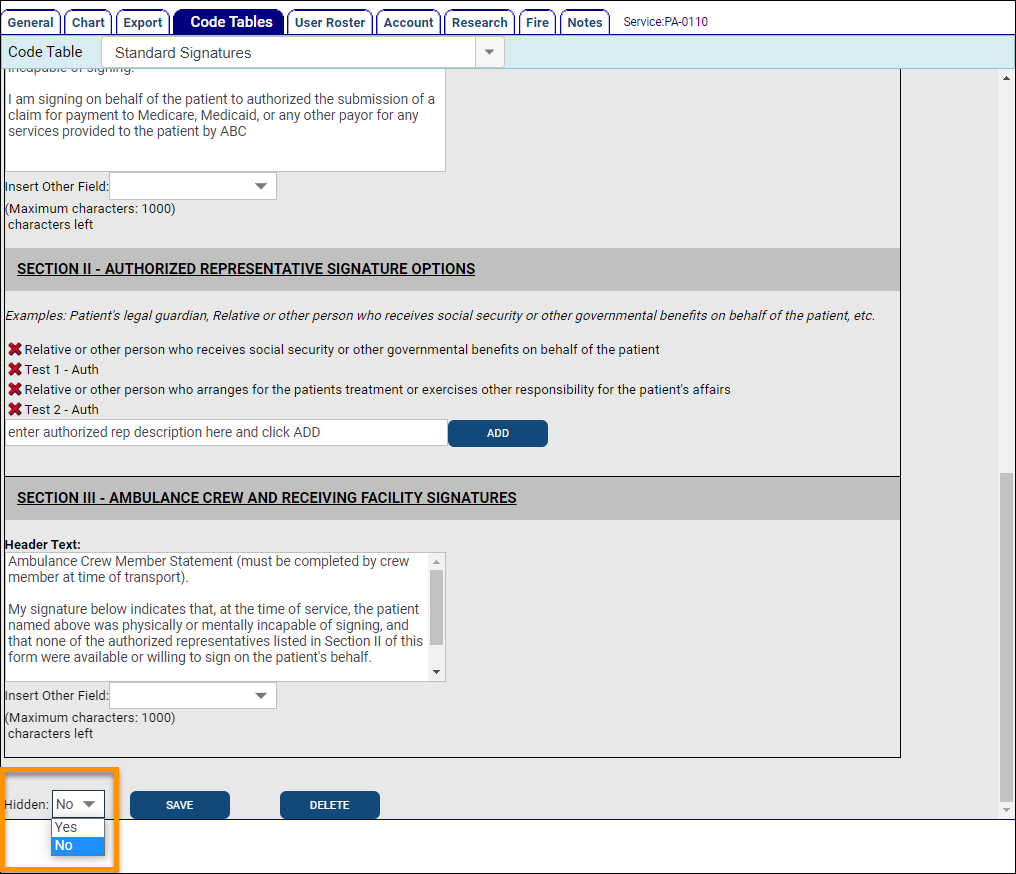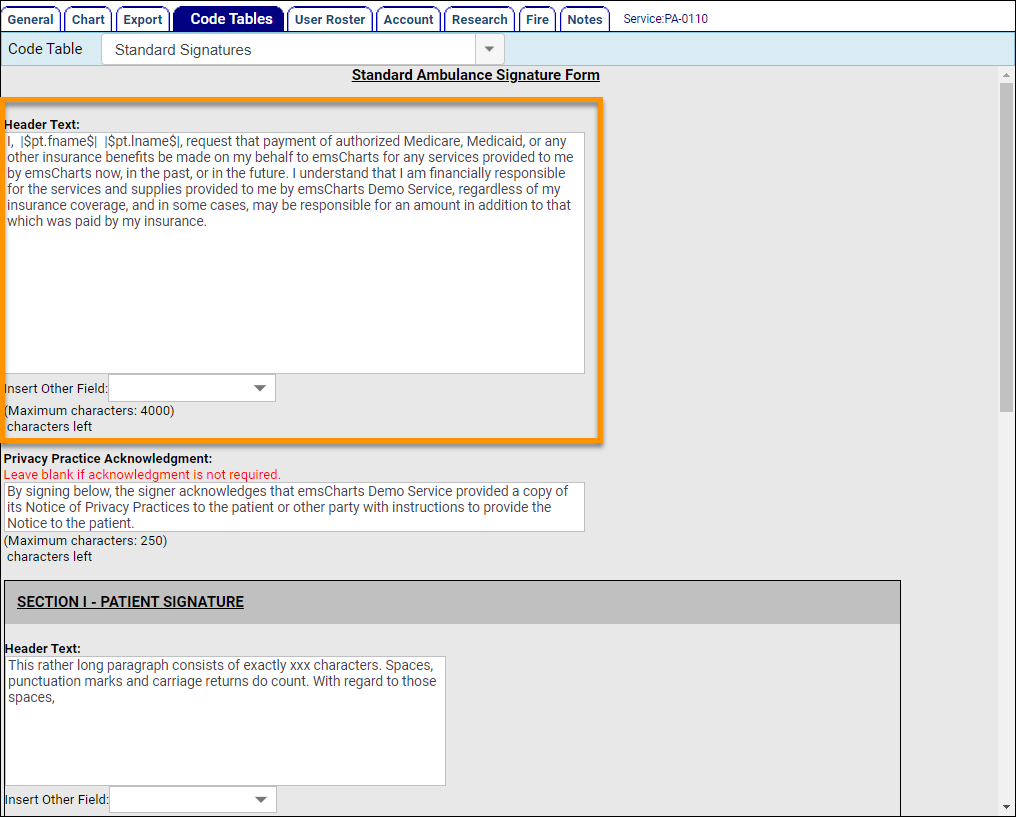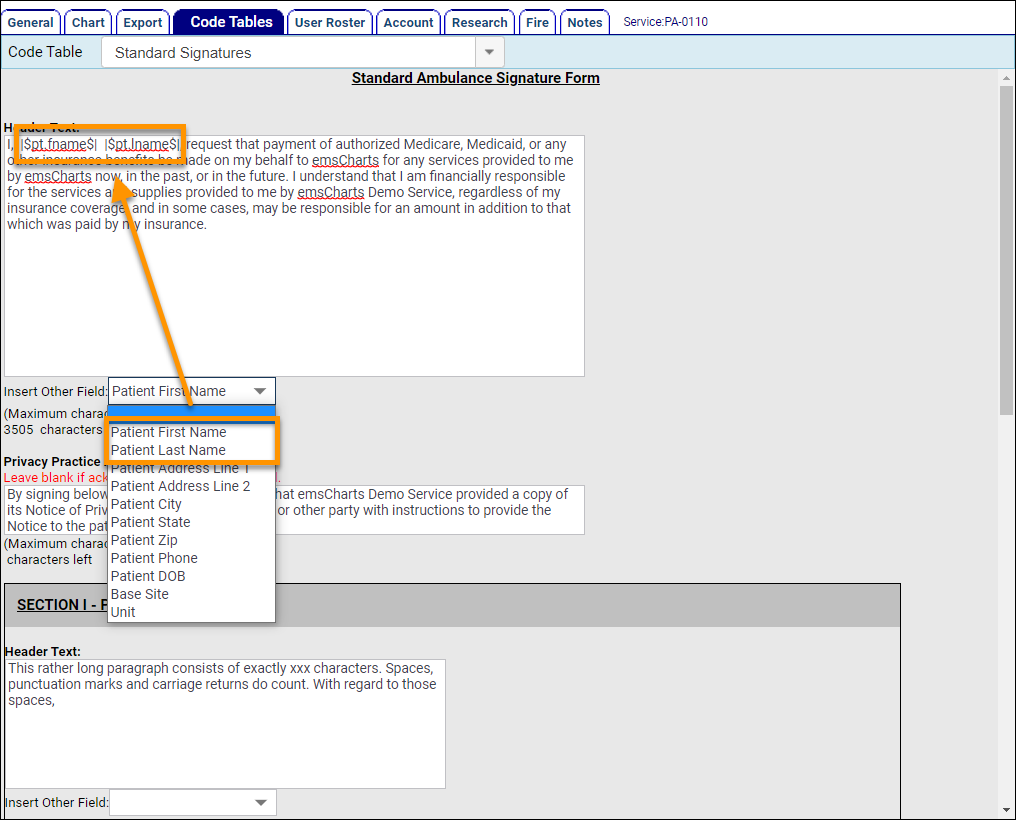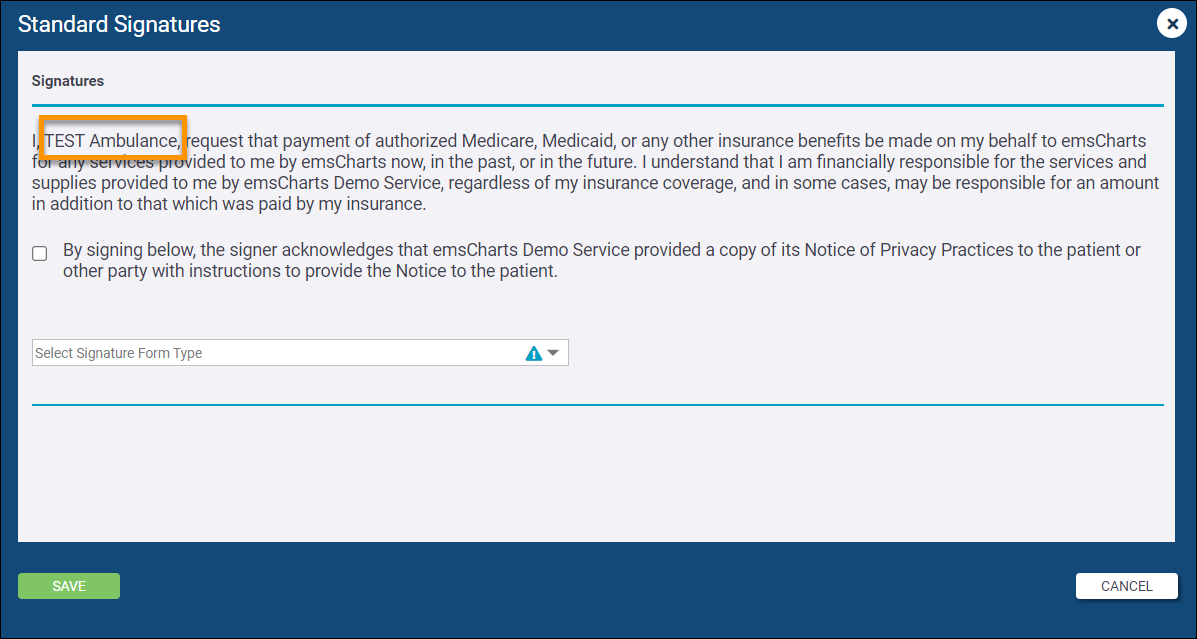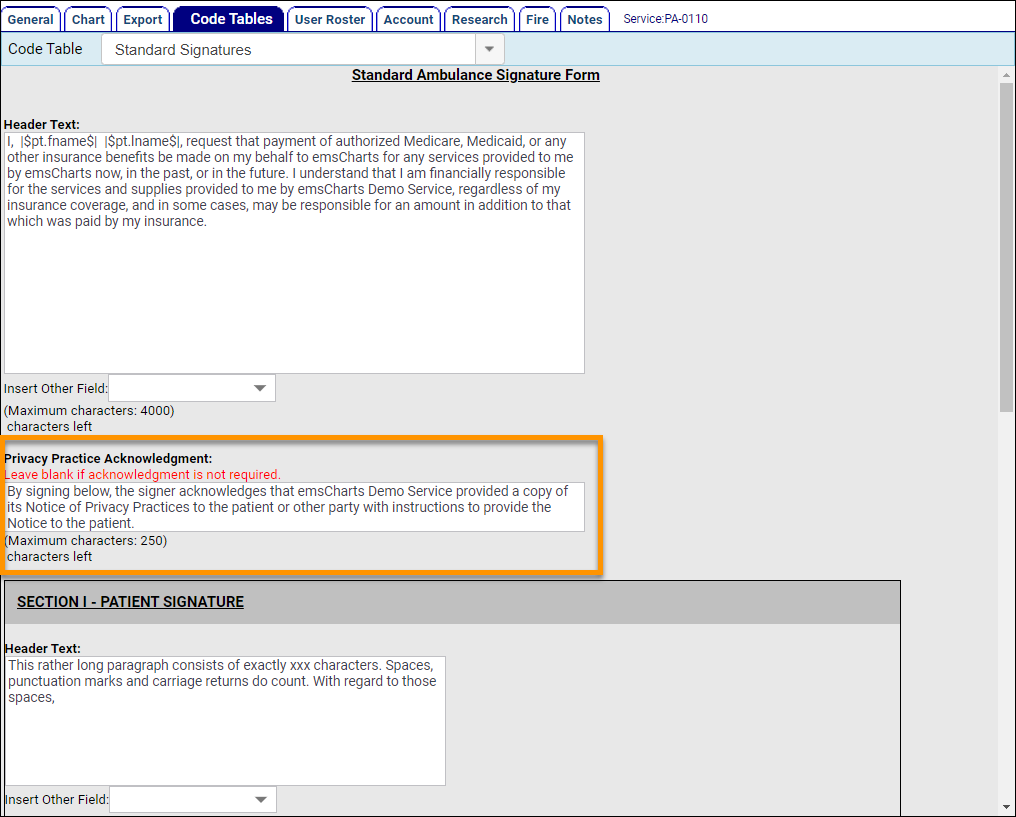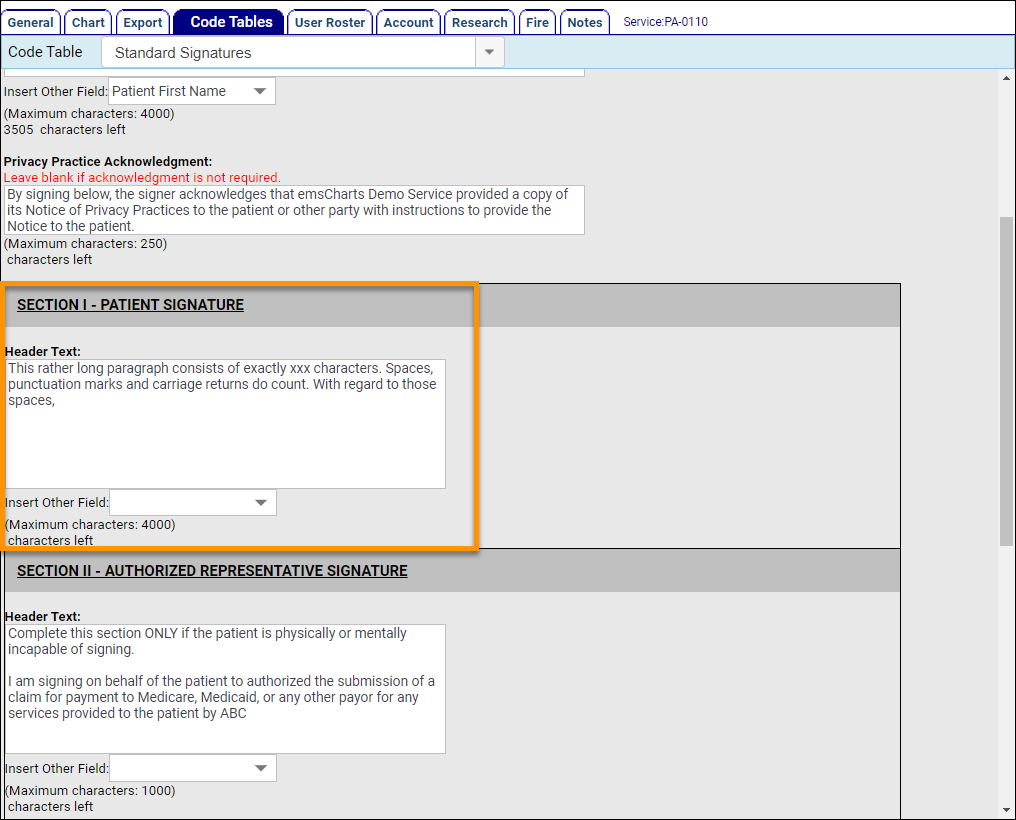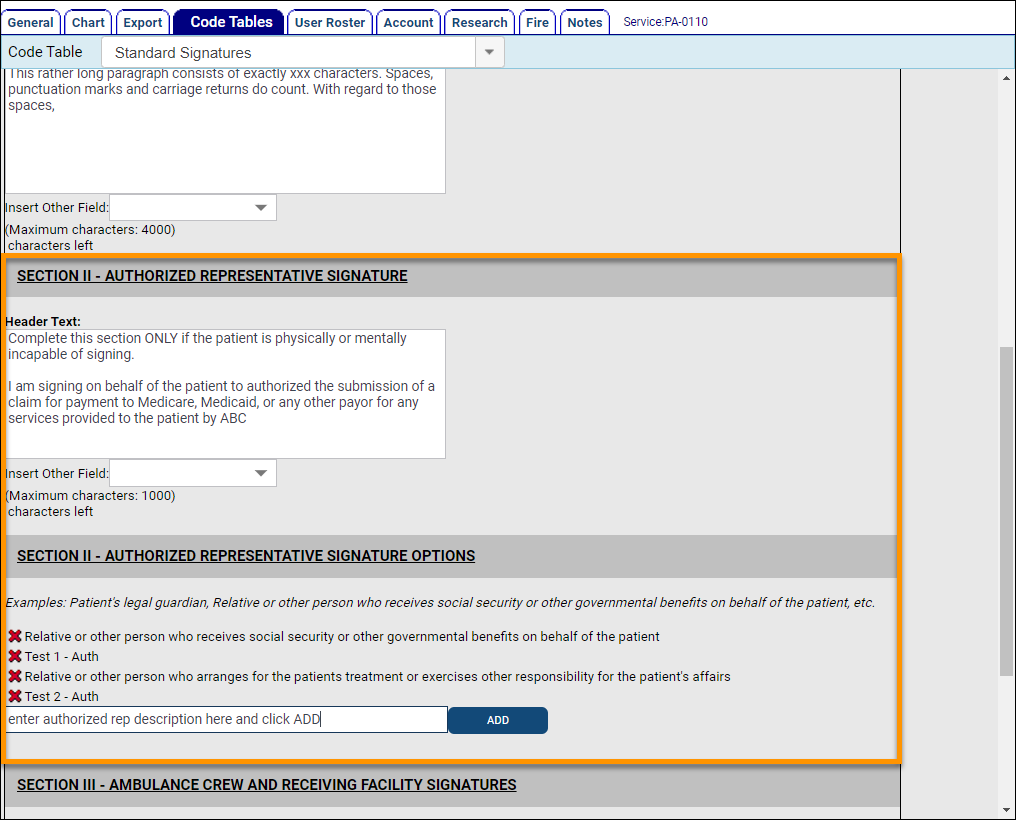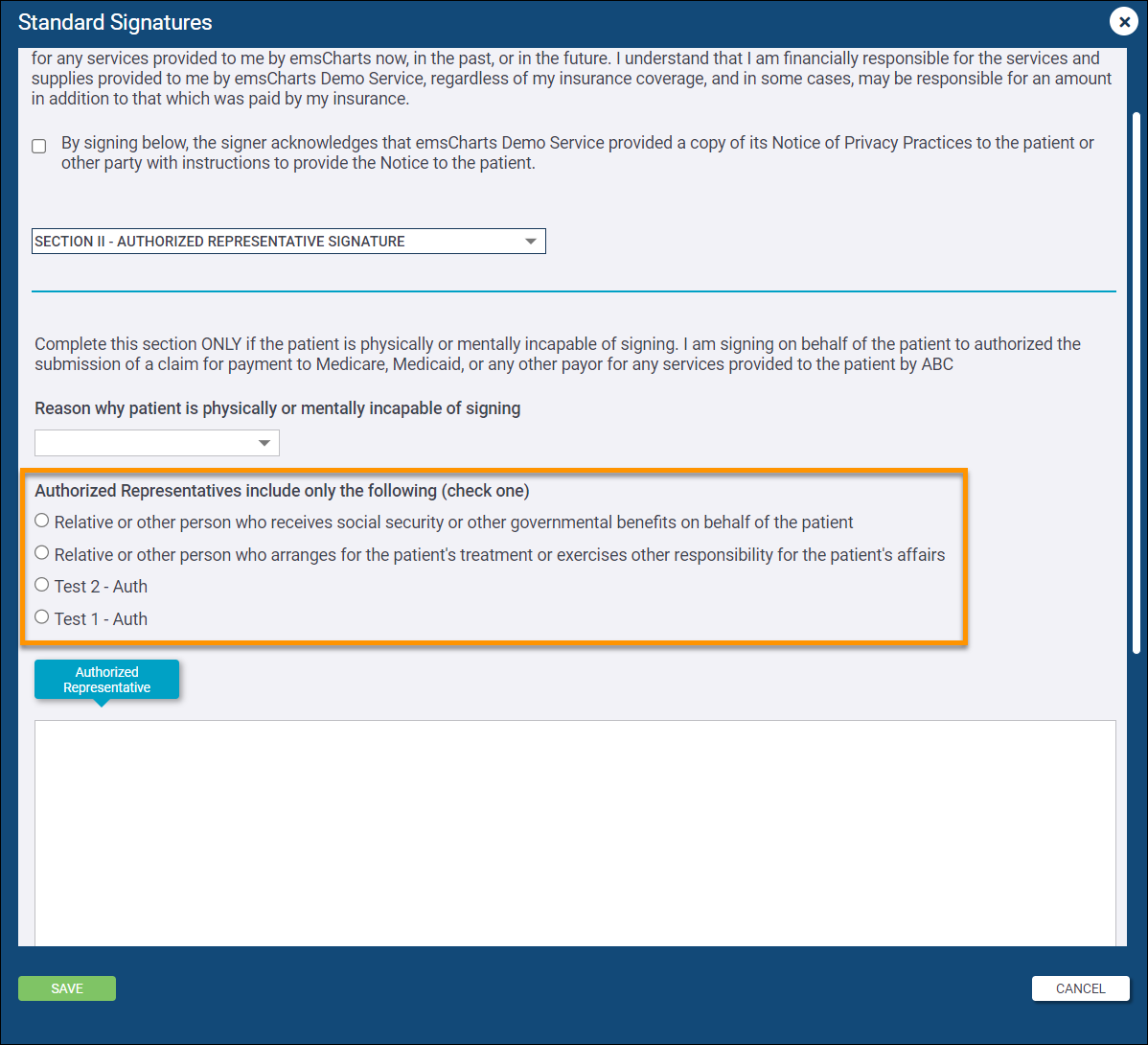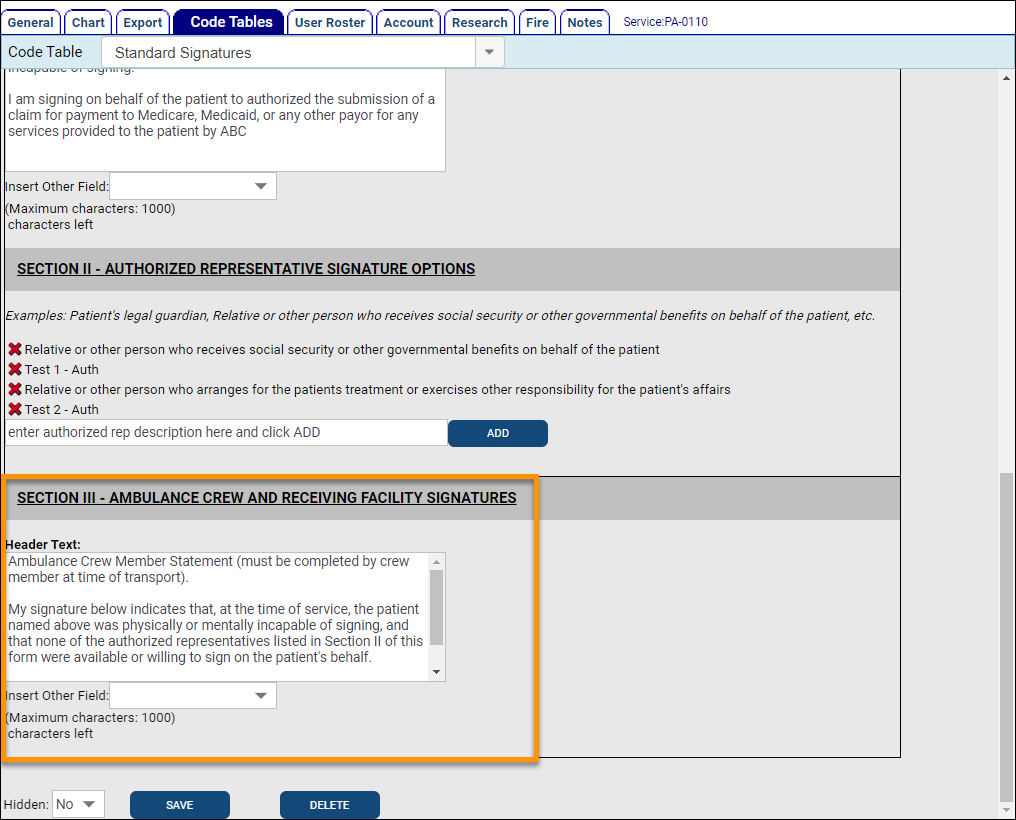Configuration: Service > Code Tables > Standard Signatures
The Standard Signatures form uses the nationally recognized standard EMS acceptance signature form, including Section I - Patient Signature, Section II - Authorized Representative Signature, and Section III - Ambulance Crew and Receiving Facility Signatures. This form will help you maintain compliance with Medicare. The Standard Signature form is not intended for refusals.
The Standard Signature form consists of a top level header and a Privacy Practice Acknowledge, both of which can be customized. Each Section (I, II, III) can be customized individually as well. Since the format and order of the form in the Standard Signatures Code Table matches what your crews will see while filling out the form in a chart, we will look at configuring each piece of a Standard Signature form in order from the top down.
Notes:
-
All of the free-text fields respect HTML (HyperText Markup Language) code, so you can use it to add formatting or other design structure to your text fields.
-
Some free-text fields have a corresponding Insert Other Field drop-down. You can select a value from the drop-down to insert that field into the text. When filling out the Standard Signature form in a chart, the data entered for that field in the chart will be displayed in the text in the signature form. Learn more and see an example in the General header information below.
-
Make sure to click SAVE at the bottom of the form after making any changes.
-
The Hidden drop-down controls whether or not end-users will see the Standard Signature form on charts. If set to 'No', it will be available to use. If set to 'Yes' it will be hidden and not usable.
Watch this video for a visual journey through configuring and collecting signatures in ZOLL emsCharts.
General header
The Header Text field at the top of the form is the general header. It is a free-text field that can be fully customized up to 4,000 characters.
You can use the Insert Other Field drop-down to select from available fields in a chart to insert, so that when filling out the Standard Signatures, the header displays the data for those fields directly from the chart. For example, if we insert the Patient First Name and Patient Last Name fields into our header, you will see variables of |$pt.fname$| and |$pt.lname$| where you inserted them in the Header Text, but when you view the header in a chart, it will display the patient's first and last name as it is entered on the Patient page of the chart. Our patient name in the below example is "TEST Ambulance".
Note: Inserted fields will be added to the end of the free-text box but you can cut/copy and paste them to the desired location within the text
Privacy Practice Acknowledgment
If you require a privacy practice acknowledgment from your signatories, you can enter the text in the Privacy Practice Acknowledgment free-text field up to 250 characters.
SECTION I - PATIENT SIGNATURE
Section I is for collecting the patient's acceptance signature. The Header Text field allows for up to 4,000 characters and chart fields can be inserted using the Insert Other Field drop-down.
SECTION II - AUTHORIZED REPRESENTATIVE SIGNATURE
Section II is for collecting an authorized representative's acceptance signature when the patient is incapable of signing. The Header Text field allows for up to 4,000 characters and chart fields can be inserted using the Insert Other Field drop-down. Section II also has an "OPTIONS" configuration section where you can add options for the type of authorized representative signing. Simply enter the description for the authorized representative in the free-text field and click ADD. The image on the right below shows the custom options as they appear in the Standard Signatures form in a chart.
SECTION III - AMBULANCE CREW AND RECEIVING FACILITY SIGNATURES
Section III is for collecting a crew member's signature and a signature from a representative of the receiving facility. The Header Text field allows for up to 4,000 characters and chart fields can be inserted using the Insert Other Field drop-down.
To learn about using the Standard Signatures form in a chart, see Collecting Signatures.